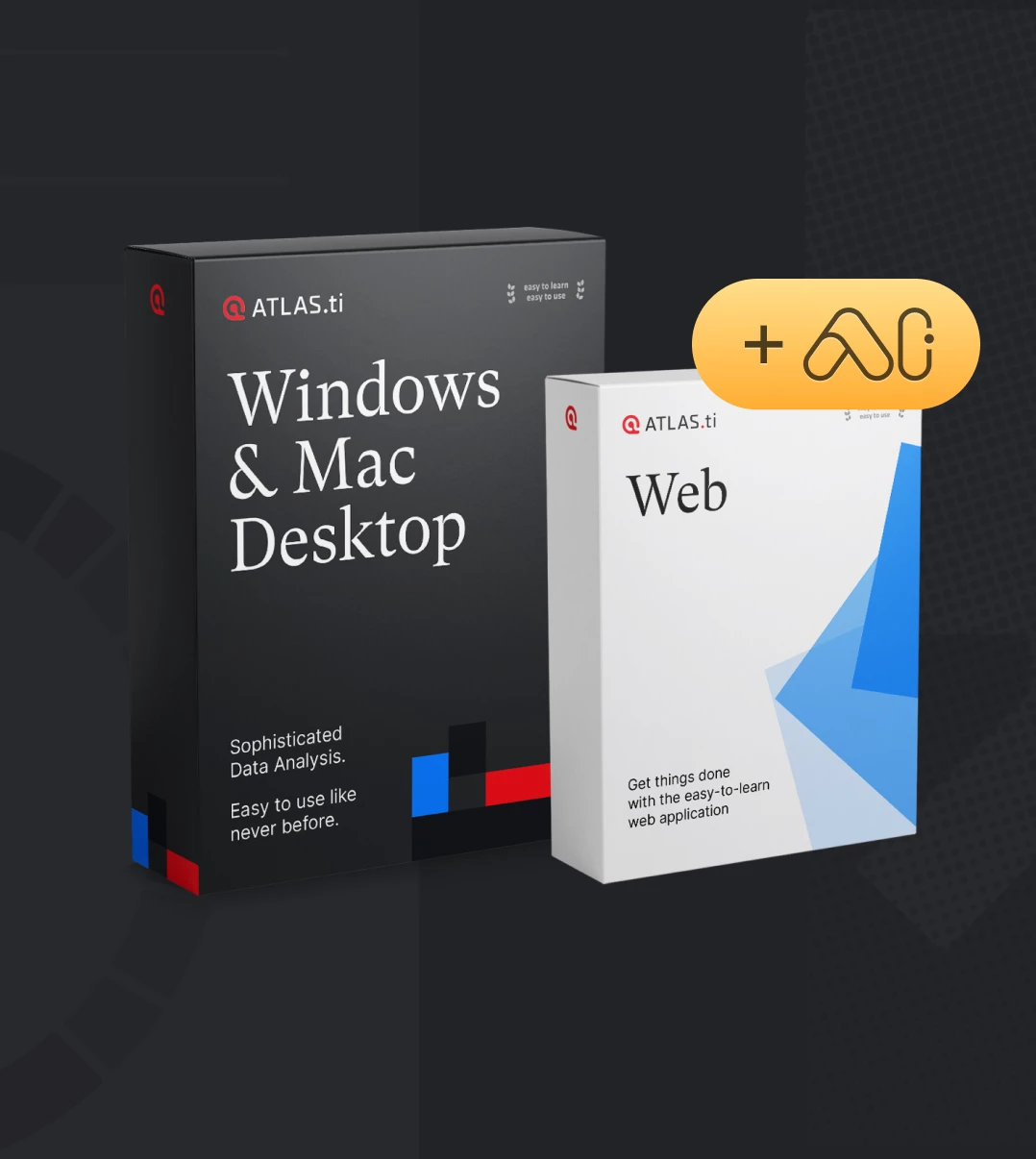Retrieving data and insights: Exporting customizable reports and tables from ATLAS.ti Windows and Mac
- Introduction
- Exporting coded data
- Exporting the bibliography
- Exporting the codebook
- Exporting information on each source of data
- Exporting resulting data segments from the analysis tools
- Exporting analytic reflections with supporting empirical evidence
- Wrapping up
- How to cite "Retrieving data and insights: Exporting customizable reports and tables from ATLAS.ti Windows and Mac"
Introduction
ATLAS.ti is a powerful tool for carrying out and keeping track of your qualitative data analysis. One of the many useful features is the possibility to export customizable reports and tables, and in this “Best Practices” article, we will outline the various types of reports you could export as well as some of the main applications.
You will find options for exporting customizable reports throughout ATLAS.ti Windows and Mac: in the entity managers, Query Tool, Code-document Table, and Code Co-occurrence Table. In case you didn’t know, there is a shortcut to open Document Manager by double-clicking on “Documents” from the Project Explorer Panel; double-click on “Codes” to open the Code Manager; double-click on “Memos” to open the Memo Manager; and double-click on “Networks” to open the Network Manager. These reports are customizable, so you can choose which information you want to include, and you can choose whether you want to export reports as a Word document, PDF file, or Excel spreadsheet.
Exporting coded data
Do you want to see the quotations associated to a code (or codes)? From the Code Manager, you can export a report from all your codes or only a selection of the codes of your interest. To export a report, select the code(s) (or code groups) you are interested in. Click on “Report” if you want a text report (e.g., Word document or PDF); click on “Excel/Spreadsheet” if you want a table report (e.g., an Excel spreadsheet).
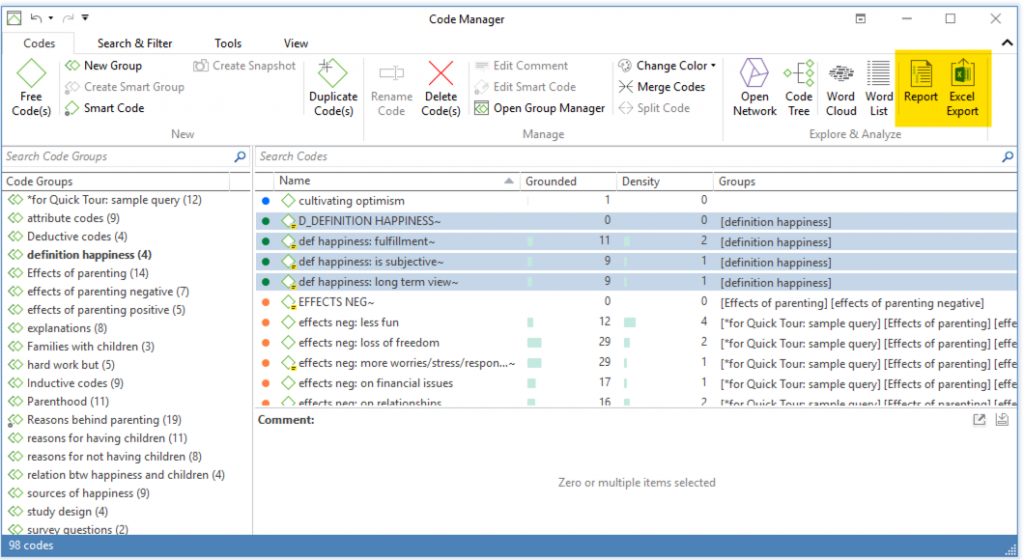
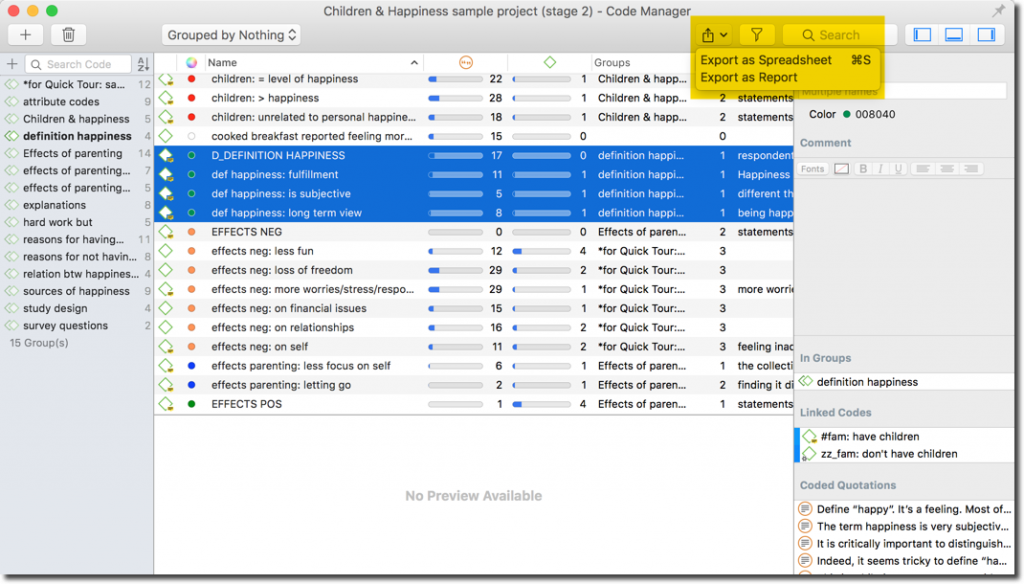
To view coded data, it is usually easier to see the quotations (data segments) in a text document, so in this example we will select the “Report” option. At the very top of the window, you can select how to filter the items: if you have highlighted codes from the Code Manager, the filter will automatically only include the selected items in the report (you could, however, still choose to view all the items – codes – in your report). Directly below this, you can also choose if you would like to have the report information grouped in any particular way. If you want to see the information organized according to the code groups from which it comes, for example, then you can select the option under “Grouping”.
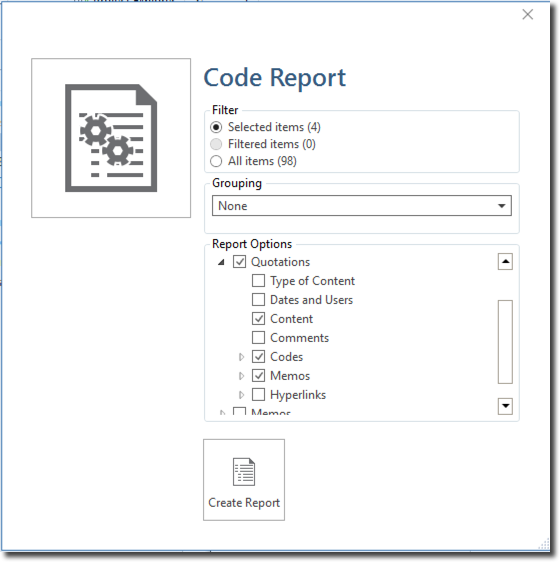
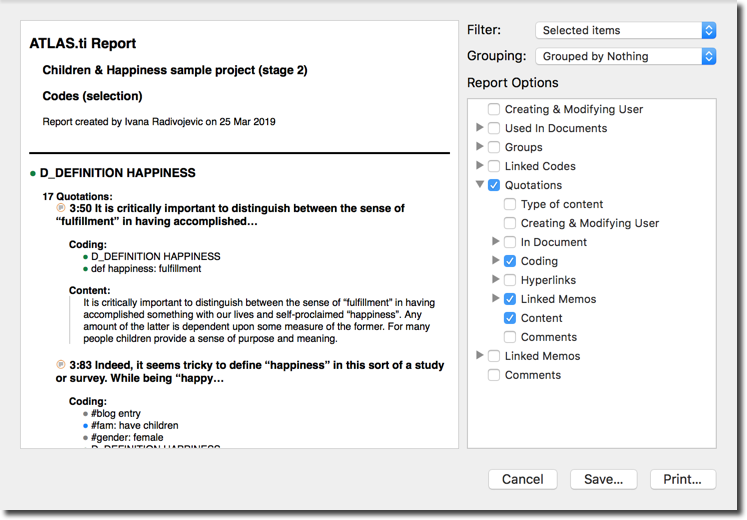
From the report dialogue, you simply tick the boxes next to the information that you would like included. For example, you may like to see the quotations in their full content, as well as any other codes and memos that have been associated to these quotations. Once you have selected all the options you are interested in, then you can go ahead and create the report!
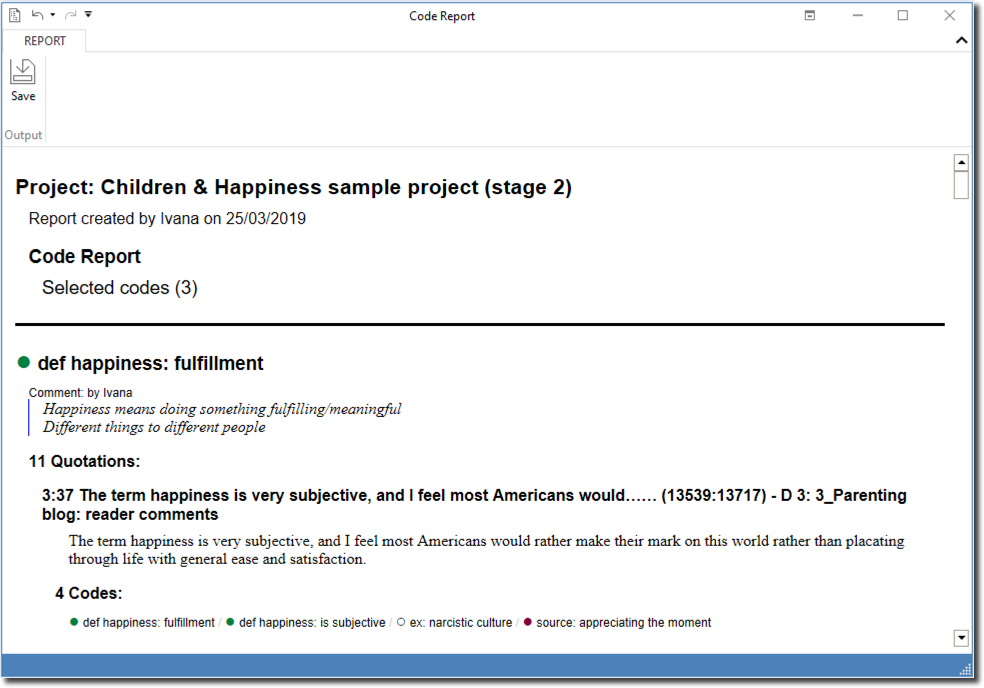
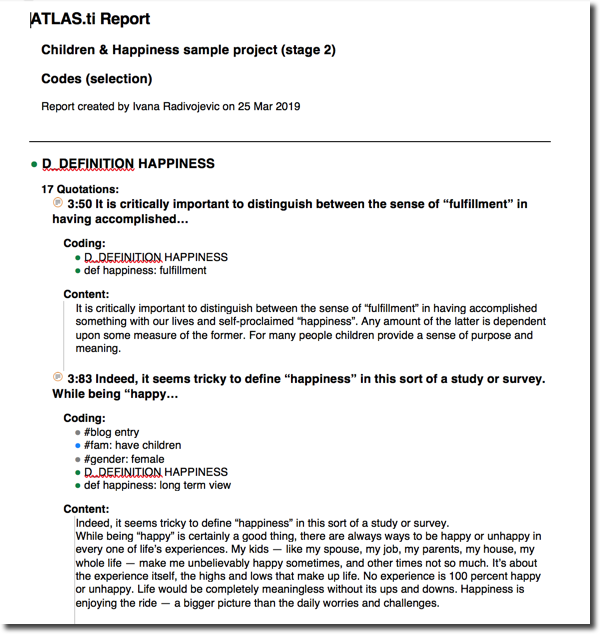
Exporting the bibliography
Do you want to export your bibliography? If you are analyzing secondary sources, you can save the full references of your sources in the comment space of each document (you can always edit a comment from the Document Manager or by simply right-clicking on the document from the Project Explorer panel and selecting “Edit comment”). Once you have your full references written in the comment space of each document, you can export your bibliography with a click.
Open the Document Manager, select the document(s) you want to include in your bibliography, and select the report option. From the report dialogue, the only information you really need to select is “Comments,” since the references are written in the comments of the documents. Create the report and there you have it – your bibliography!
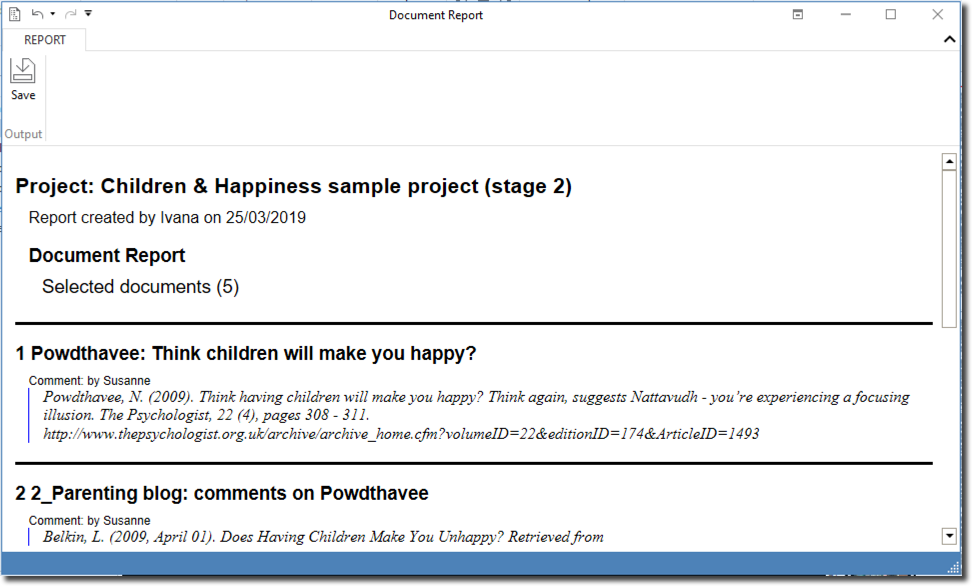
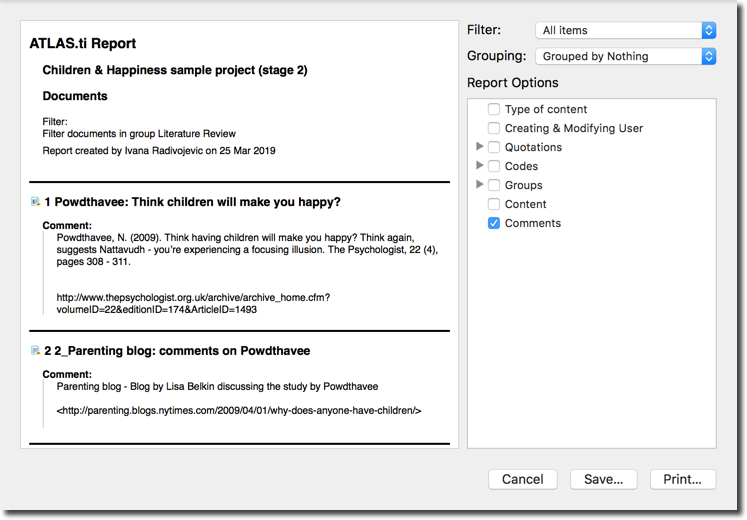
Exporting the codebook
Do you want to export a list of your codes with their definitions? Each code in ATLAS.ti has its own individual comment space, and this is the perfect place to write the operational definitions of your codes. (Remember, you can edit code comments from the Code Manager or by right-clicking on a code from the Project Explorer panel and selecting “Edit comment”.) Once you have written your code definitions, you can easily export your codebook from the Code Manager: Click on Excel/Spreadsheet, and ATLAS.ti will create a table of your codes and definitions. Alternatively, you can simply use the “Export Codebook” option, which can be found under the “Import & Export” tab in ATLAS.ti Windows; or under the “Code” menu in ATLAS.ti Mac. By exporting (and importing) codebooks, sharing your codes with others is easier than ever!
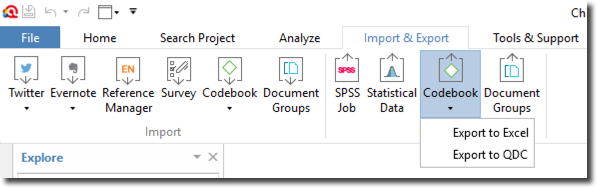
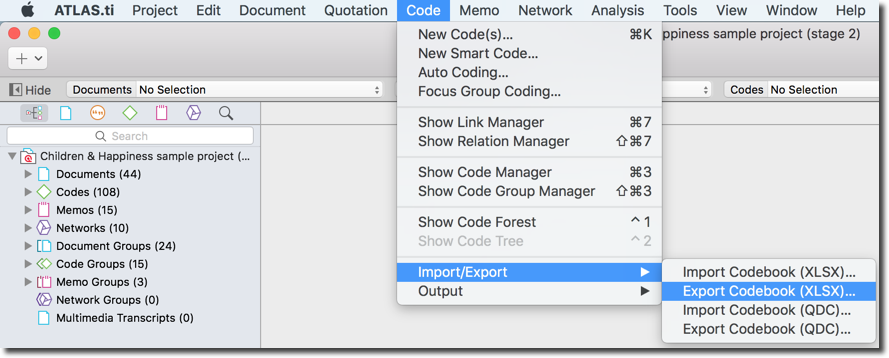
Exporting information on each source of data
Do you want to export a list of all the codes that were used in a document? With ATLAS.ti, you can also export a report of any document which gives a list of all the codes that were used in that source of data. To export the report, open the Document Manager, select your document(s) of interest, and select one of the report options. Make sure you have the “Codes” option marked (as well as any other relevant information you want to see) and save your report. Now you can easily view (and share) a summary of the codes that were used in each source of data.
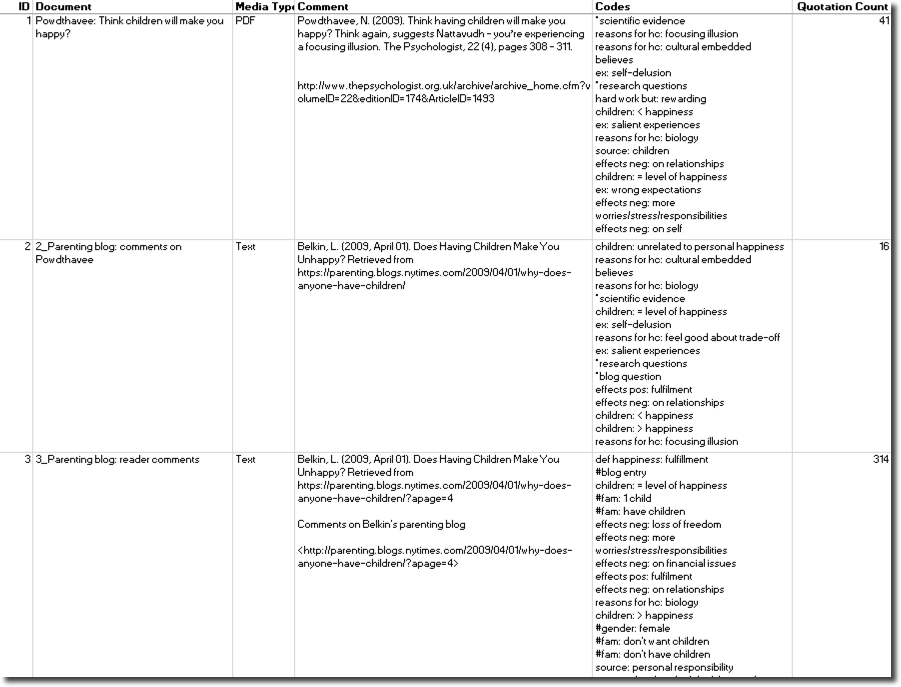
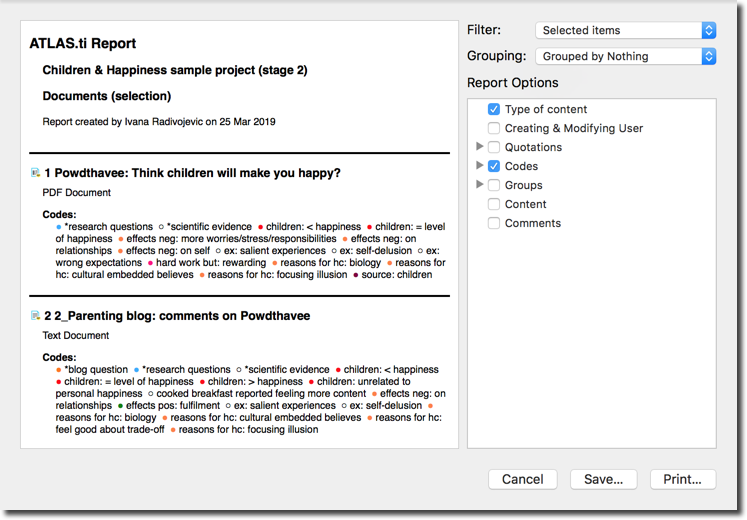
Exporting resulting data segments from the analysis tools
Do you want to export the quotations that result from your analytic queries or tables? ATLAS.ti includes an additional feature for exporting reports of your analyses: You can export a table of the quotations resulting from your queries in the Code Co-occurrence Table, Code-Document Table, or Query Tool. You can also view quotation lists by double-clicking on a code (from the Project Explorer panel or Code Manager), and easily export the list of quotations in a report. This new feature makes saving quotations that result from your analyses easier than ever, so you can keep track of your findings as your research evolves.
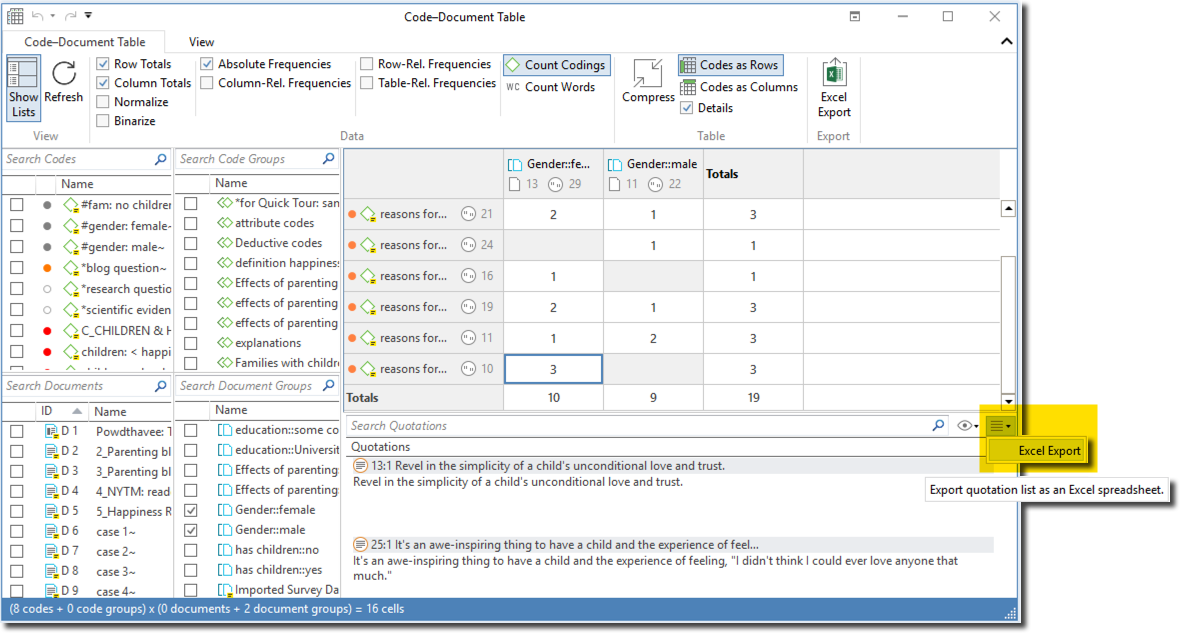
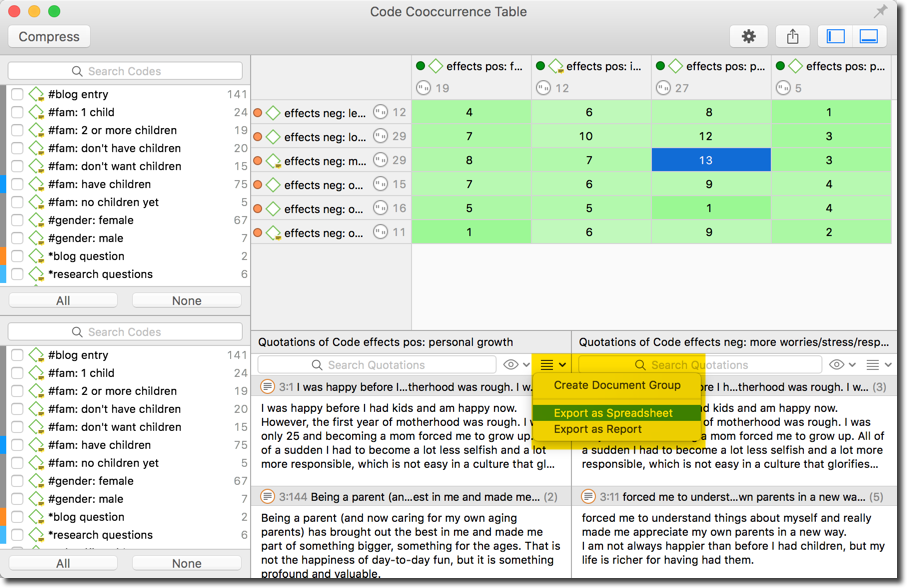
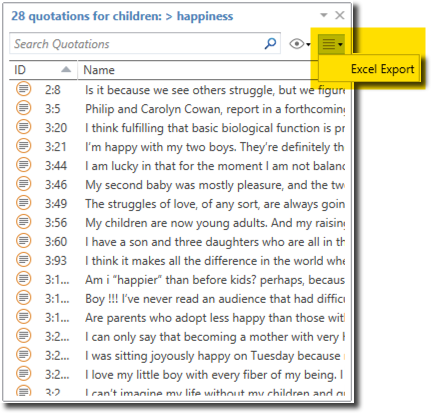
Exporting analytic reflections with supporting empirical evidence
Do you want to export your memos with all their associated quotations? Once you know how to export a report from one of the Managers, you will know how to export a report from all of them! You can use memos to write your analytic reflections and insights, and you can directly associate your memos to any of your quotations. Easily export your memos with their associated quotations from the Memo Manager: Select the memo(s) of your interest, click on the report option, and mark the information you are interested in (e.g., content, quotations, and anything else). One click, and your report is ready – now all that is left is for you to copy-paste the information into your final manuscript and polish it to improve the overall flow, but you have already completed the majority of the work in ATLAS.ti!
Wrapping up
ATLAS.ti is a comprehensive workbench for qualitative data analysis, and one of the greatest time-savers is the ability to quickly and easily export customizable reports. ATLAS.ti brings diverse new features to both the Windows and Mac versions of the software, so that you can easily retrieve and organize your data and put together the puzzle pieces of your qualitative analysis.
How to cite "Retrieving data and insights: Exporting customizable reports and tables from ATLAS.ti Windows and Mac"
APA (7th edition)
Kalpokas, N. (2022). Retrieving data and insights: Exporting customizable reports and tables from ATLAS.ti Windows and Mac. ATLAS.ti Research Hub. https://atlasti.com/research-hub/retrieving-data-and-insights-exporting-customizable-reports-and-tables-from-atlas-ti-windows-and-mac
MLA (9th edition)
Kalpokas, Neringa. “Retrieving Data and Insights: Exporting Customizable Reports and Tables from ATLAS.ti Windows and Mac.” ATLAS.ti Research Hub, 2022, https://atlasti.com/research-hub/retrieving-data-and-insights-exporting-customizable-reports-and-tables-from-atlas-ti-windows-and-mac.
Chicago (17th edition)
Kalpokas, Neringa. “Retrieving Data and Insights: Exporting Customizable Reports and Tables from ATLAS.ti Windows and Mac.” ATLAS.ti Research Hub. 2022. https://atlasti.com/research-hub/retrieving-data-and-insights-exporting-customizable-reports-and-tables-from-atlas-ti-windows-and-mac.