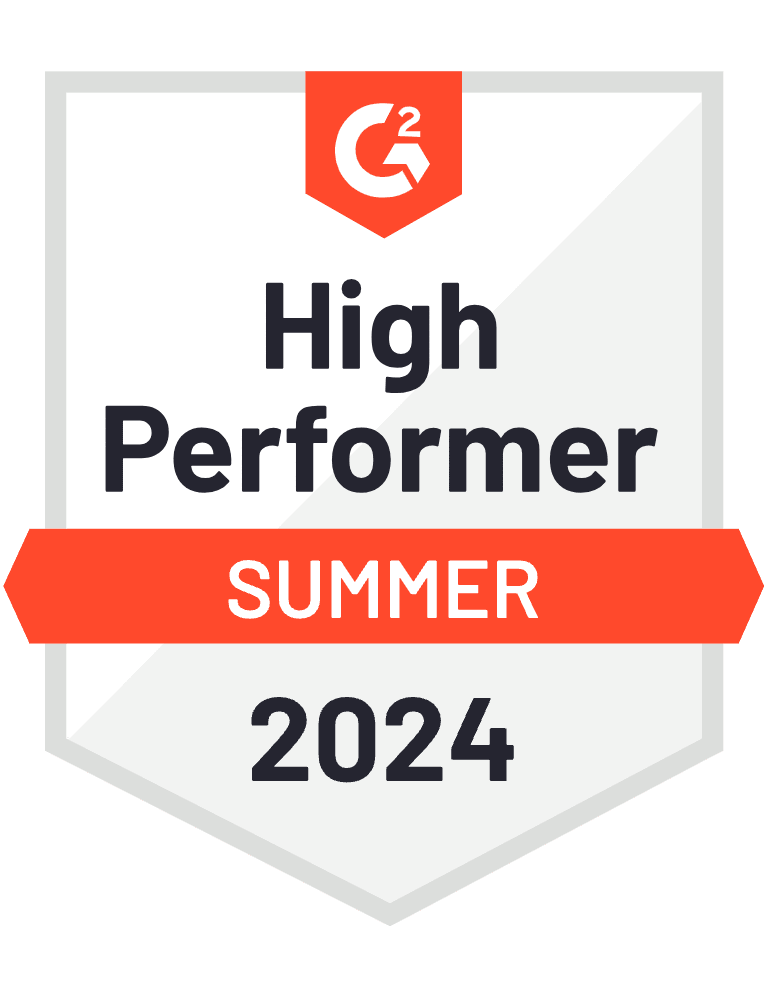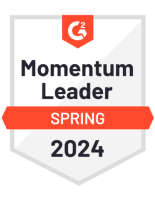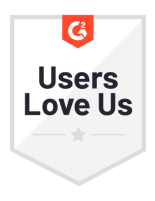Multi-User License Management Guide for License Holders & Administrators
Manage your licenses, seats, and users quickly and easily.
We have collected some of the most common questions about the License Management system and recommend this compilation highly to administrators and users alike (documentation in progress).
- Introduction to the ATLAS.ti licensing model
- Purchasing a License
- Creating an Account for your Organization
- Activating the Product
- Sharing the License
- Installing the Software
- Using Your Shared License
- Managing Users (for Administrators)
- Additional Licenses
- Resellers
Introduction to the ATLAS.ti licensing model
The ATLAS.ti licensing model is flexible and gives you as a customer the opportunity to optimally utilize your ATLAS.ti licenses. With few exceptions, ATLAS.ti licenses are per-seat licenses. This means that only users using ATLAS.ti at any given moment count as active users and occupy a seat.
For this document, we use the term organization regardless of its size; this can be a small team of 3-4 people or an entire university campus.
The administrator is the user who administers the ATLAS.ti licenses and assigns them to end-users.
The user is the end-user, typically an employee, team member, faculty member, or student.
We will help you, the license administrator, on this page, with some of the most common tasks.
Purchasing a License
It is not always the license administrator that purchases the license. Some organizations may have a special department responsible for purchases, but after the purchase is complete, the administrator takes care of the actual administration of the license. Other organizations may purchase licenses through a designated reseller.
-
If you, the administrator, or your purchasing department is conducting the license purchase, go to the ATLAS.ti web shop and purchase the license as you usually would. You will receive a license key in the confirmation email from the webshop.
-
If you purchase through a reseller, the reseller will send you the license key (see below).
-
If you have a subscription license and qualify for a free upgrade from a previous version, you will receive the license key directly from ATLAS.ti per email.
With the license key in hand, proceed to create your organization account (see next step).
Creating an Organization Account
To use ATLAS.ti and ATLAS.ti Web, you need an ATLAS.ti account. This is true for both administrators and end-users.
An organization account is no different than a regular ATLAS.ti account, except that the intent of the account is to manage and share the organization's ATLAS.ti licenses with end-users in the organization.
Here are some tips for creating an organizational account:
-
Do not use your personal email address. You may change jobs, and your colleagues will not be able to access the account anymore. Create and use a generic email address, such as atlasti@university_name.edu or sociology@university_name.edu. Ensure you receive emails from this account, as the email address must be verified.
-
Name the account something descriptive, as the end-users will see this name.
-
Use a strong password, as anybody with access to this account can otherwise block the end-users from accessing ATLAS.ti.
To create the organization account, go to my.atlasti.com and register as a new user.
If you already have an account and have opted to be automatically logged in, you may need to log out first and then register the new organizational account.
Activating the Product
When you have your organization account and your ATLAS.ti product, you can activate it.
To activate the license (starts with letter R), go to My ATLAS.ti, click on Activate Product, and type/paste the license key you received when you purchased it, and confirm that you want to activate it. This process is the same whether you want to activate an invitation code or a transcription minutes voucher.
Keep a few things in mind:
-
Once activated, the license is bound to this account and cannot be transferred to another account. Therefore, ensure that you are logged in with the correct account, not, for example, with a private ATLAS.ti account.
-
If there are multiple departments, and each department has a different policy regarding who has access to ATLAS.ti, create several ATLAS.ti organizational accounts. Then purchase a license per department.
-
If you have a campus license and need several accounts (as described above), contact ATLAS.ti Support to receive a license key for each account.
-
If your license is time-limited, the expiration is always relative to the purchase date, not the activation date. That means that if you have a one-year license and you wait six months before activating it, you will only have six applicable months left on this license.
-
If you have a subscription license, once entered into the system, renewal of the subscription will happen automatically--there is no need for any action from your side.
Sharing the License
Once your organization is registered and the license is activated, you can start sharing it with users in your organization.
Each organization has an invite key. People who know this key can use your ATLAS.ti license. You find the key in your account.
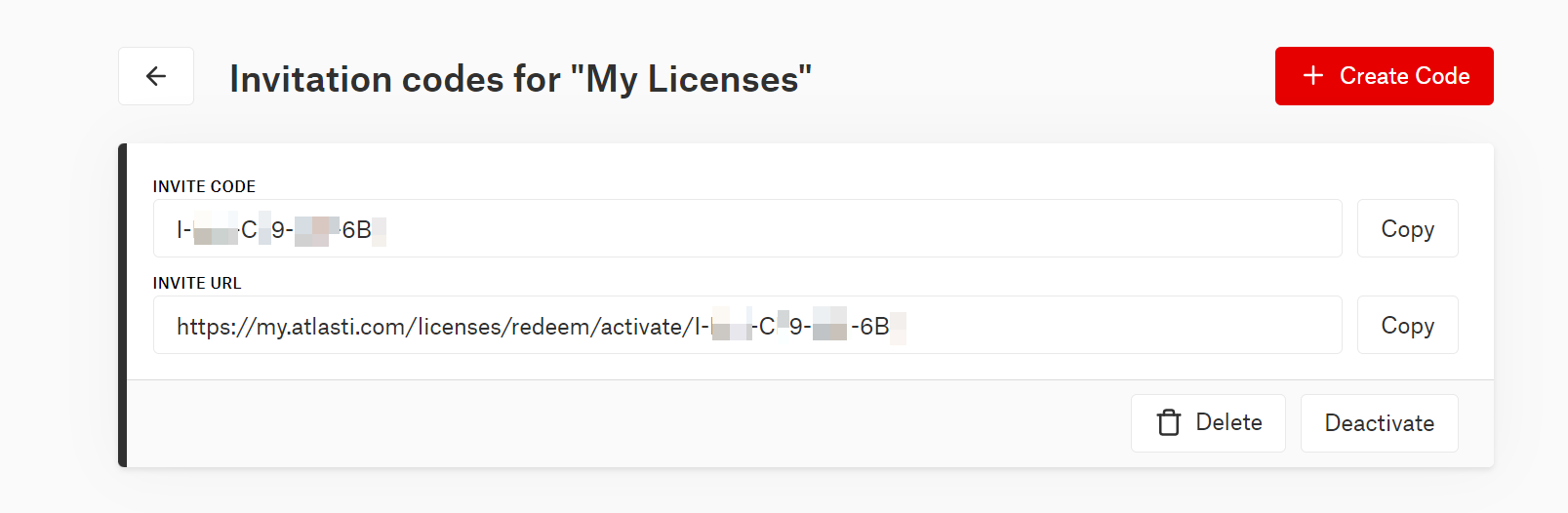
If your organization is small, you can email the invite key to each member, or you can print it out and post it on your bulletin board. For larger organizations, you can, for example, share this key with information on how to use it on your organization's intranet.
Together with the invite key, we provide an invite URL. The invite URL is easier to integrate into a larger organization's intranet or other IT systems.
We recommend generating a new key at regular intervals. This will invalidate the old invite keys in case they have been compromised. Users who have already joined the organization will stay unaffected.
Please note that transcription minutes cannot be shared; they can only be used by the user who activates the voucher.
Installing the Software
Before the end-users can use the software, the desktop software: ATLAS.ti Windows or Mac must be installed. ATLAS.ti Web needs no installation, only a compatible browser.
In larger organizations, you as the administrator should download the installer from the ATLAS.ti portal my.atlasti.com. If you have only ATLAS.ti Web licenses, the desktop software will not be available for download.
No license-related configuration is required.
If you need to deploy ATLAS.ti for multiple computers at once (e.g., in a computer lab), you can request a .msi installer from our Support Team.
End-users can also directly download the installers for the desktop apps via their accounts and install them on their computers. This does not mean that they can use the software. They still need the invite URL or key to be able to use ATLAS.ti.
Once installed, the software will automatically update itself as new updates are released (after confirmation from the user). In larger organizations, the IT administrator may need to install the updates, as the end-users may not have the necessary permissions.
Managing Users (for Administrators)
If someone misuses the license, or you no longer want a person to use the license, you can manually block a user in the organization account. See image below
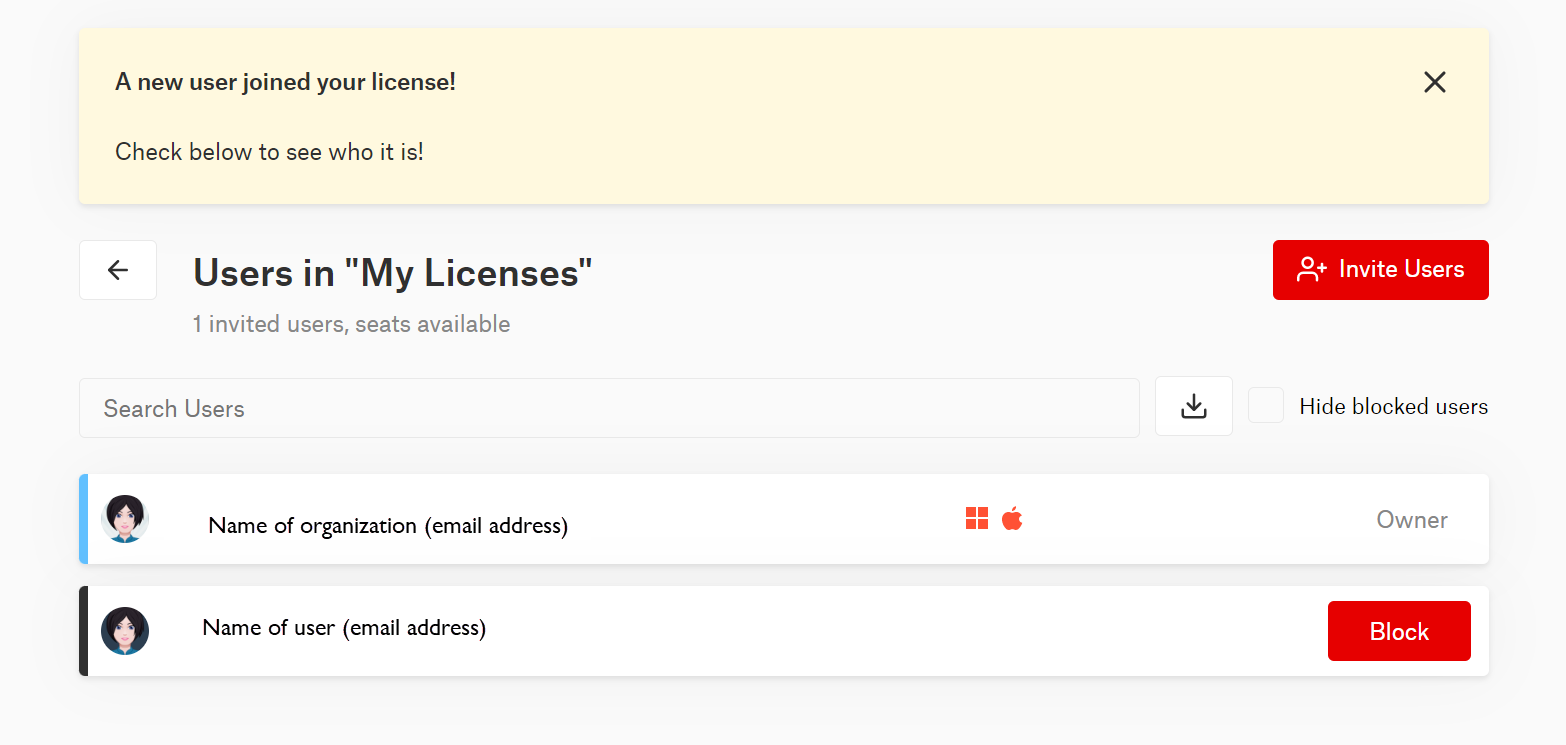
It is recommended to change the invite URL / key regularly, e.g., once a year, so that people who have left the organization can no longer access the license. All people who want to continue using the license must be given the new key.
In your account under Users, you can see which users are currently active and occupy a license seat. Usually, the user will occupy a license as long as their ATLAS.ti application is open.
Should the application crash, the license portal will not notice immediately. However, the system does regularly check if the app is still active. If it has crashed and is not responding, the license portal will automatically release the occupied seat after a few hours.
Remember that you can also disable the AI tools if you do not want any invited users to use AI. You can block it from My ATLAS.ti → Manage Users, Settings, Disable AI Features.
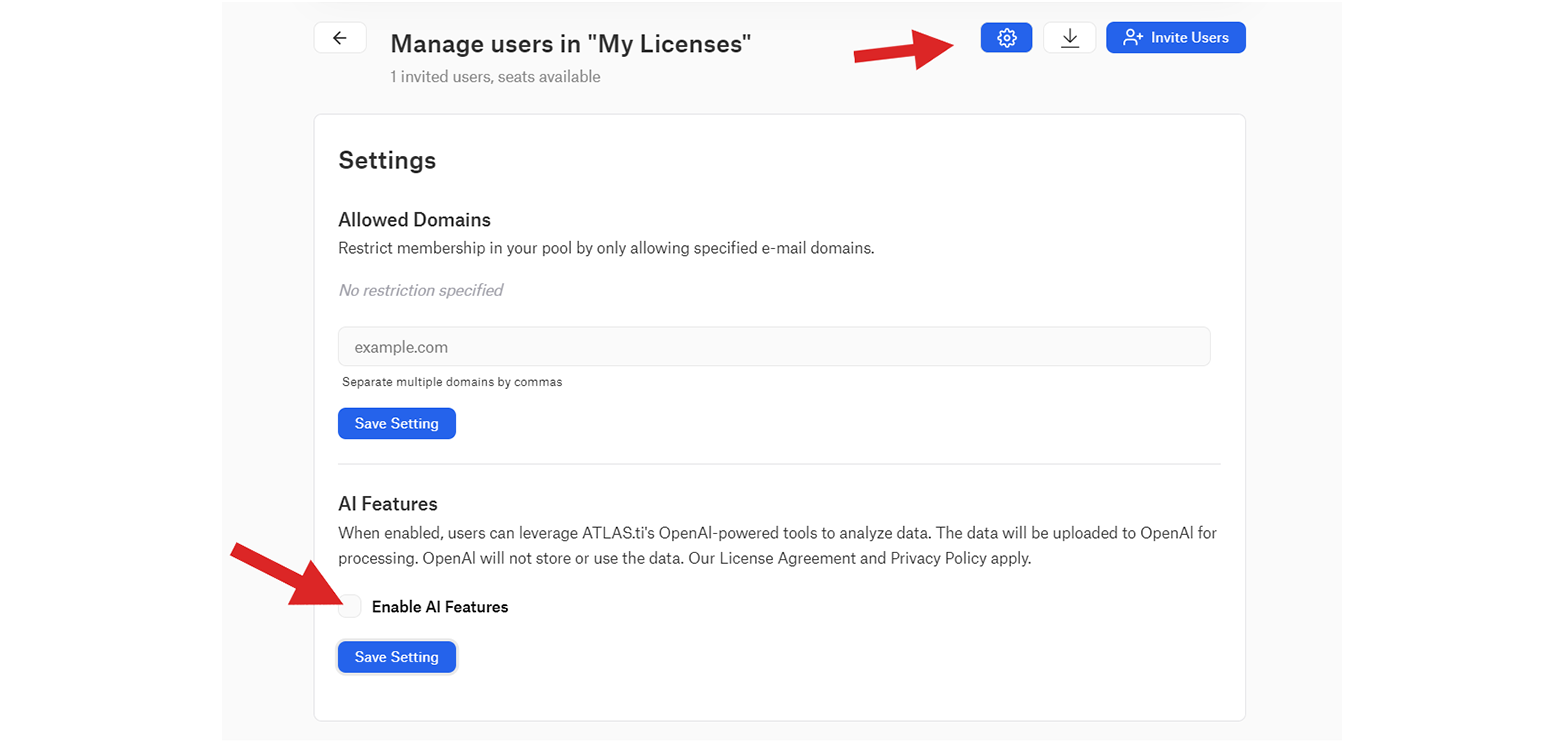
Additional Licenses
If your organization has exhausted the available license seats, it is possible to purchase additional license seats by purchasing additional licenses.
Purchasing additional licenses is similar to how you bought your initial license: Once you have the license key for the new license, open the license portal my.atlasti.com, type your new license key, and activate it.
Once the license is activated, the seats from all your licenses are aggregated. For example, if you have a 20-user license, a 10-user license, and a 5-user license, 35 simultaneous license seats will be available in your organization.
If you have multiple ATLAS.ti accounts, ensure you are logged in with the correct account!
Be aware of the following:
-
If your licenses have expiration dates, they will still apply individually, even in an accumulated setting. Let's say you have a 20-user license expiring 12-31-2021 and a 10-user license expiring 06-30-2022; you will have 30 seats until the end of 2021 and then ten seats until the end of June 2022.
-
The new license you add must be compatible with the existing one. For example, if you have a commercial license, you must purchase additional commercial licenses, not educational or governmental ones.
Instructions for Resellers
If you are a reseller, please read and follow the instructions. - If you buy from a reseller, please bring this information to the reseller's attention:
-
If you are an ATLAS.ti reseller, you do not need an ATLAS.ti account in the online portal, and you purchase licenses from the shop as usual.
-
Once the purchase is complete, do not activate that license key yourself. Instead, forward the key and the purchase confirmation mail to the customer. It is the customer who needs to create an ATLAS.ti account and activate the key under their account.
-
If the license is time-limited, the expiration date is set relative to the purchase time, not the activation time. Therefore, it is your responsibility to ensure that you forward the license key to the customer promptly.