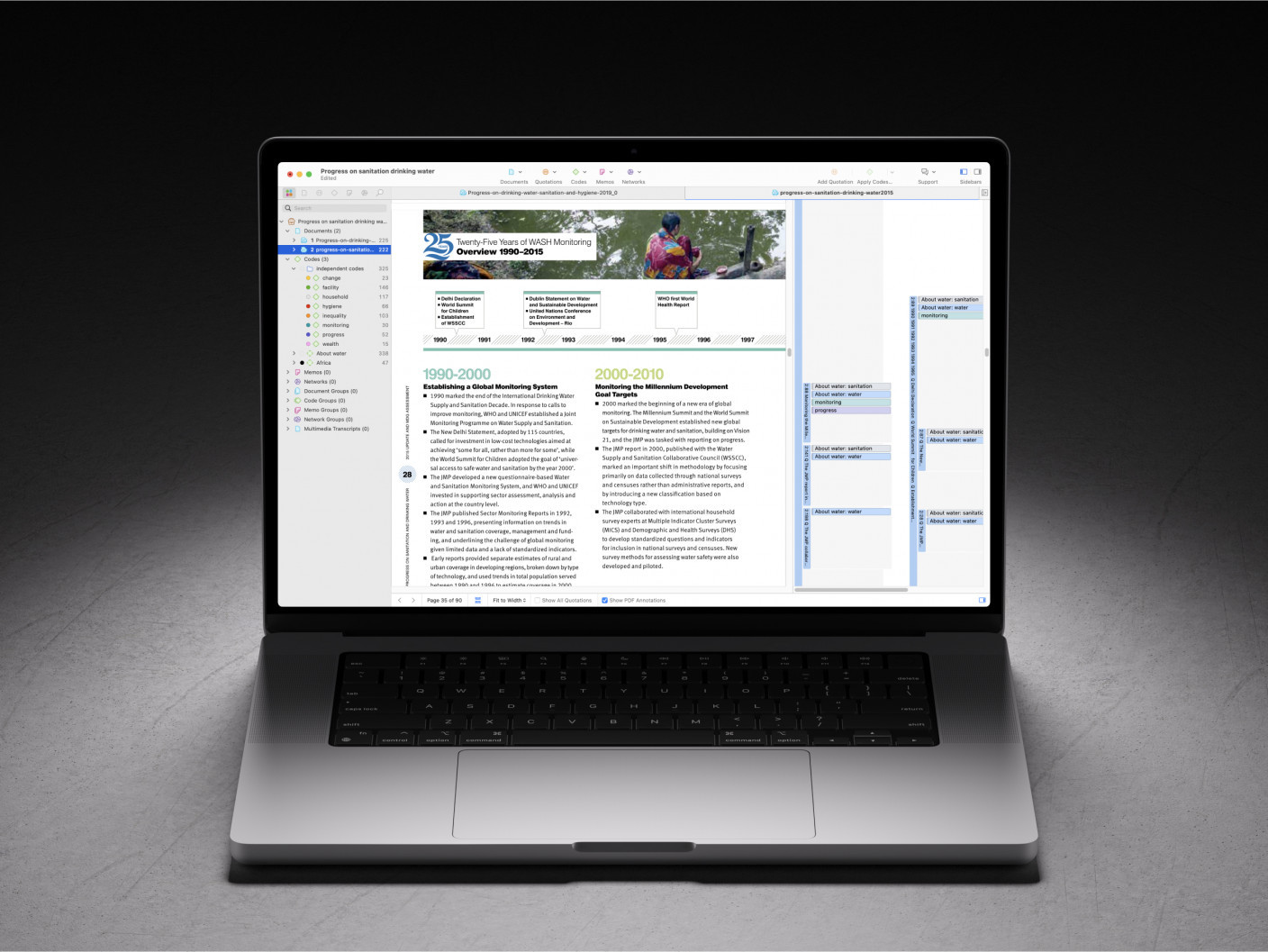Organize your documents, codes, and memos in groups in ATLAS.ti Web
- Introduction
- How to create document groups
- How to create code groups
- How to create memo groups
- Wrapping it up
- How to cite "Organize your documents, codes, and memos in groups in ATLAS.ti Web"
Introduction
Conduct your qualitative data analysis online with ATLAS.ti Web. Add your data as documents in your ATLAS.ti project, tag the relevant segments of data by associating codes, and record your developing analyses in memos. As you create more documents, codes, and memos, it may become more challenging to keep track of everything. To facilitate your analysis, you can create groups to organize your documents, codes, and memos. You can create as many groups as you want, and any single object can belong to more than one group, so that you can organize the pieces of your project in whatever way suits you (and your project goals) best. Take advantage of groups to filter your analysis and easily compare trends across groups.
How to create document groups:
- Go to the Documents Overview page (see Figure 1)
- Hover your mouse over the document you want to put in a group and click on the arrows at the right-hand side to view the details (alternatively, you can click on “Show all details” to view the details of all the documents)
- Click on the button “+ Add to group”
- Type the name of the document group you want to create, and click on the “+”
- Or, if you already have the document group created, you can simply select the document group from the list that appears
- You can now see the name(s) of the group(s) the document belongs to in the Documents Overview page
- To edit the name or delete a group, click on “Edit document groups” at the top of the Documents Overview page
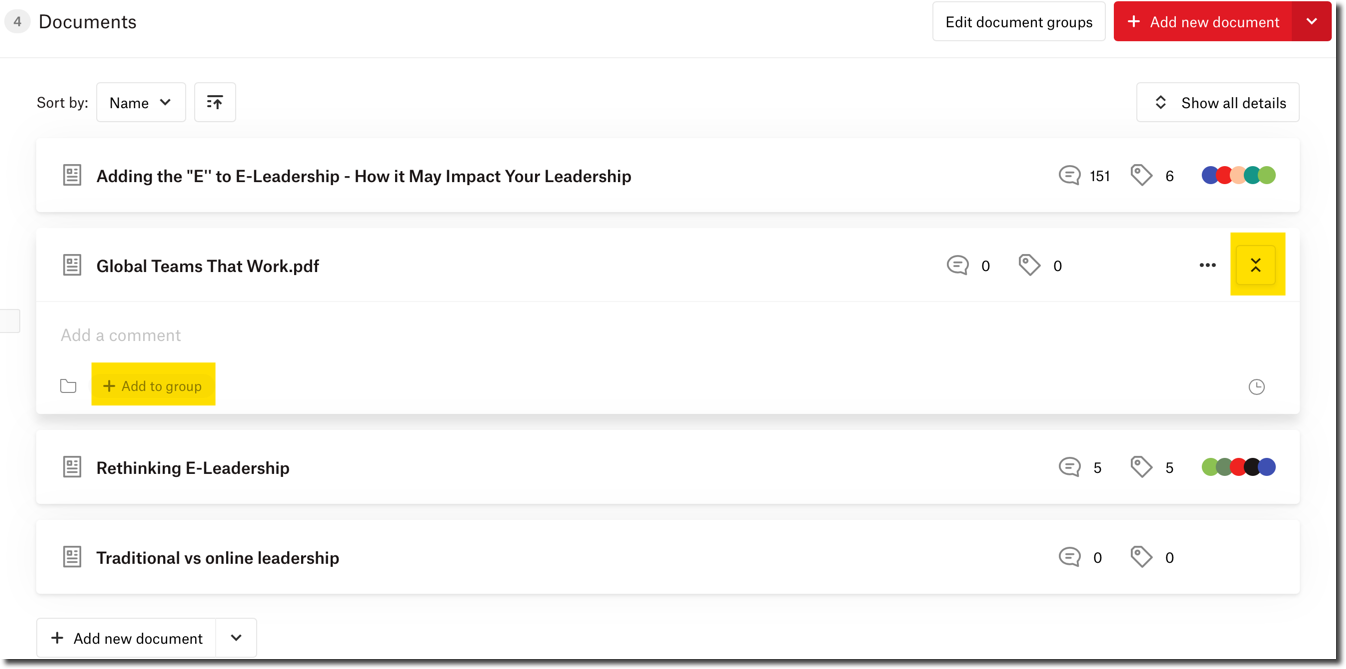
Are you analyzing primary data? Take advantage of document groups to organize your data according to the participant demographics of your interest. You can create a group for your male participants, and another group for your female participants. You can also group together participants who share the same occupation, nationality, and any other dimensions you want to analyze. Are you conducting a literature review? Create document groups to keep track of all your articles. You could group together articles that come from the same journal, that were published in the same year, or that are about the same topic.
From the Documents Overview page, you can view all your documents and the groups to which they belong. If you only want to view the documents from a particular group, you can take advantage of the filters. Click on the arrows on the right-hand side of the filters box along the top of the Documents Overview page (see Figure 2).
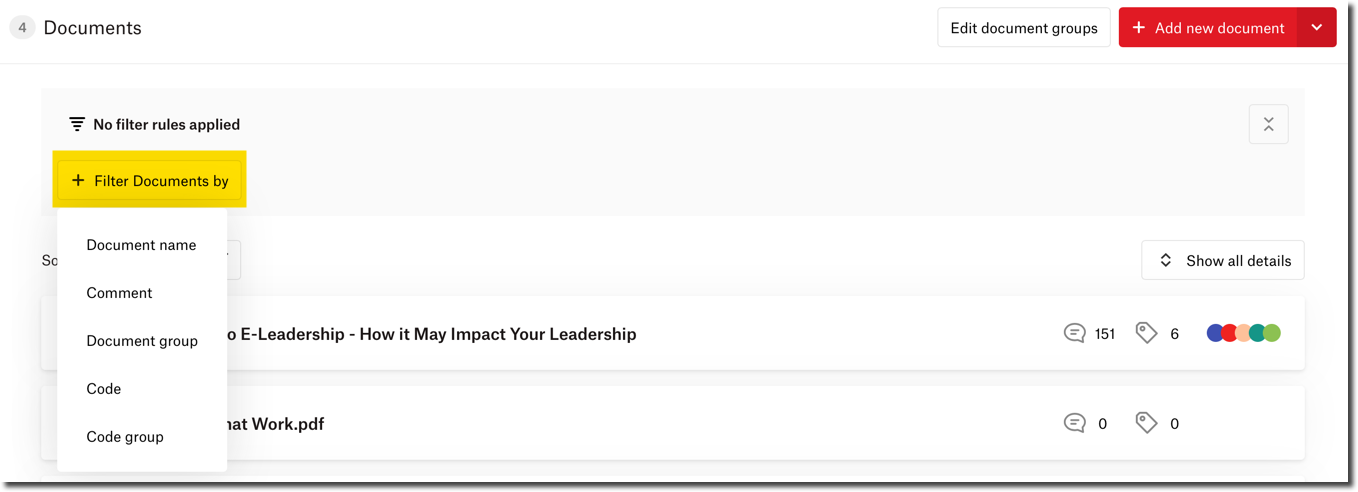
Click on the button “+ Filter Documents by” and select the option “Document group.” Then, you can select the name of the document group you are interested in, and ATLAS.ti Web will show only the documents that belong to that group. Remember, you can add multiple filter rules if you want to view documents that belong to one group OR another, or if you want to view documents that belong to one group AND another, and so on.
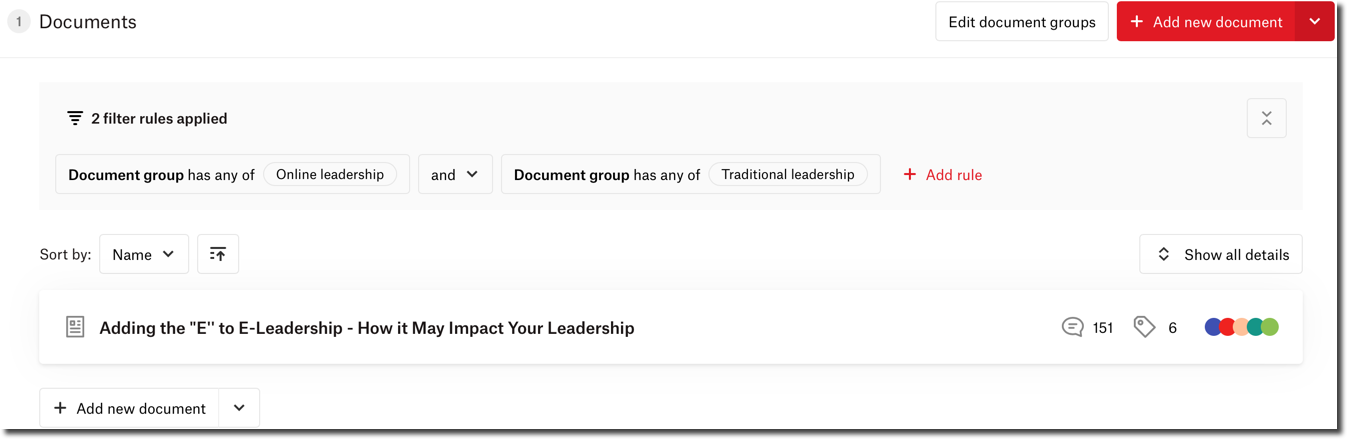
How to create code groups
- Go to the Codes Overview page (see Figure 4)
- Hover your mouse over the code you want to put in a group and click on the arrows at the right-hand side to view the details (alternatively, you can click on “Show all details” to view the details of all the codes)
- Click on the button “+ Add to group”
- Type the name of the code group you want to create, and click on the “+”
- Or, if you already have the code group created, you can simply select the code group from the list that appears
- You can now see the name(s) of the group(s) the code belongs to in the Codes Overview page
- To edit the name or delete a group, click on “Edit code groups” at the top of the Codes Overview page
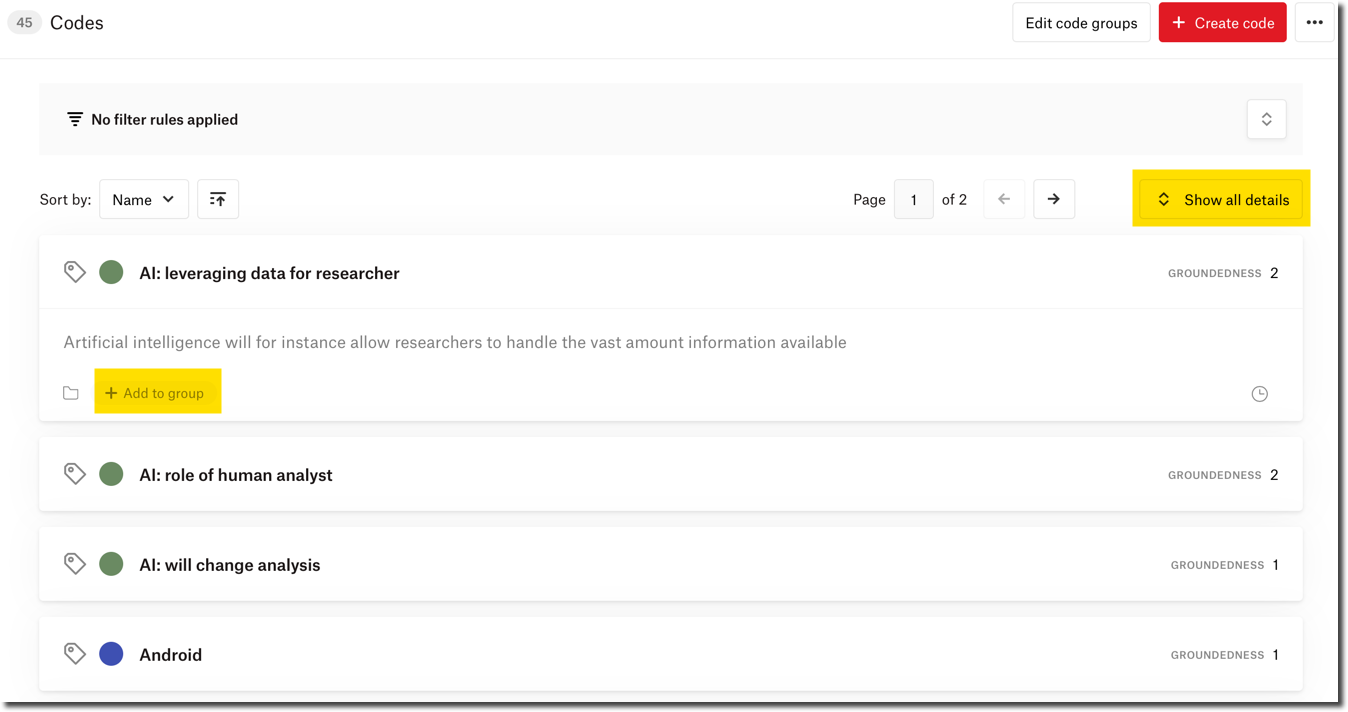
This can be a great way to organize your codes into categories or themes (e.g., group together similar codes). You can also create code groups to indicate different “types” of codes (e.g., instrumental codes, descriptive codes, etc.). You can apply filter rules to view codes that belong to the groups of your interest.
How to create memo groups:
- Go to the Memos Overview page (see Figure 5)
- Hover your mouse over the memo you want to put in a group and click on the arrows at the right-hand side to view the details (alternatively, you can click on “Show all details” to view the details of all the memos)
- Click on the button “+ Add to group”
- Type the name of the memo group you want to create, and click on the “+”
- Or, if you already have the memo group created, you can simply select the memo group from the list that appears
- You can now see the name(s) of the group(s) the memo belongs to in the Memos Overview page
- To edit the name or delete a group, click on “Edit memo groups” at the top of the Memos Overview page
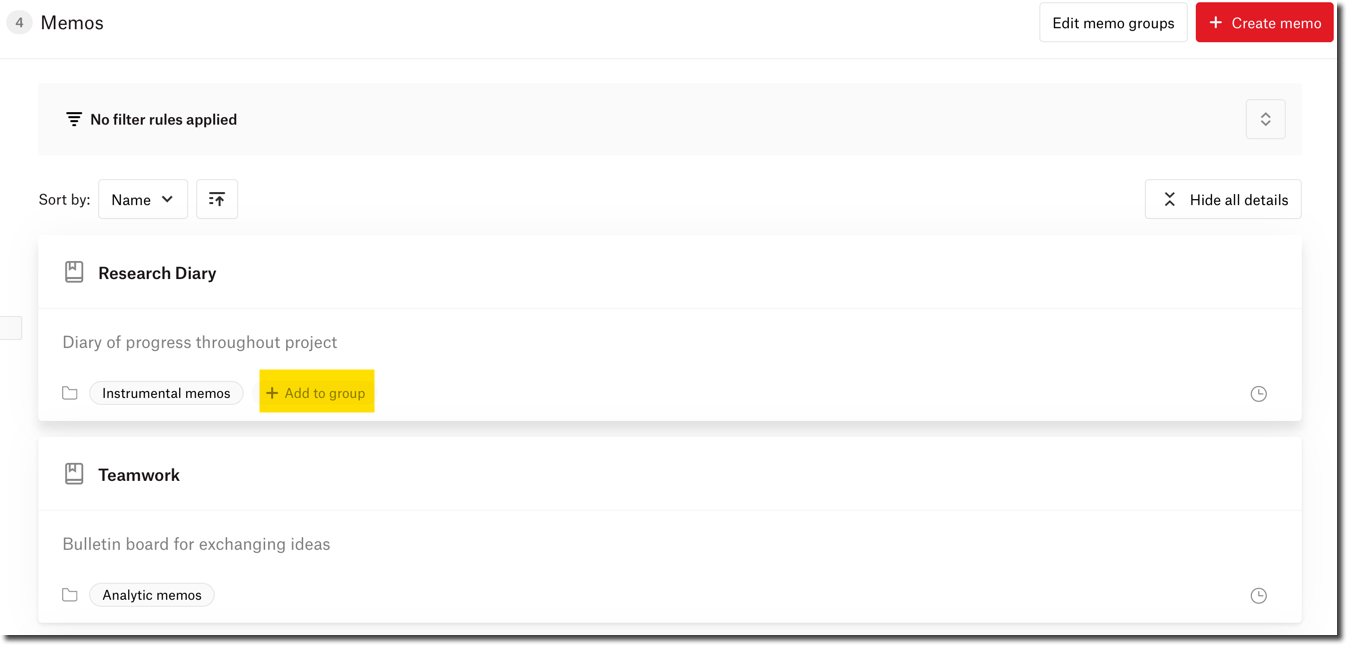
Do you have lots of memos written about one concept or phenomenon? Group them together! You could also take advantage of groups to organize your different types of memos (e.g., research diary, methodological memos, analytic memos, teamwork memos, etc.). Good organization is important for any study, and you can easily keep track of your memos by creating the groups that you want for your project.
Wrapping it up
Groups make it easier to keep everything organized. When it comes to querying your data and downloading reports, your groups will help you to filter your analysis and easily compare and contrast among groups. In this article, we have outlined some ideas you could use for creating your own groups, but we encourage you to be creative and create the groups that will help you answer your research questions. You can create as many groups as you would like, so take advantage and analyze your qualitative data with ATLAS.ti Web!
How to cite "Organize your documents, codes, and memos in groups in ATLAS.ti Web"
APA (7th edition)
Kalpokas, N. (2022). Organize your documents, codes, and memos in groups in ATLAS.ti Web. ATLAS.ti Research Hub. https://atlasti.com/research-hub/organize-your-documents-codes-and-memos-in-groups-in-atlas-ti-web
MLA (9th edition)
Kalpokas, Neringa. “Organize Your Documents, Codes, and Memos in Groups in ATLAS.ti Web.” ATLAS.ti Research Hub, 2022, https://atlasti.com/research-hub/organize-your-documents-codes-and-memos-in-groups-in-atlas-ti-web.
Chicago (17th edition)
Kalpokas, Neringa. “Organize Your Documents, Codes, and Memos in Groups in ATLAS.ti Web.” ATLAS.ti Research Hub. 2022. https://atlasti.com/research-hub/organize-your-documents-codes-and-memos-in-groups-in-atlas-ti-web.