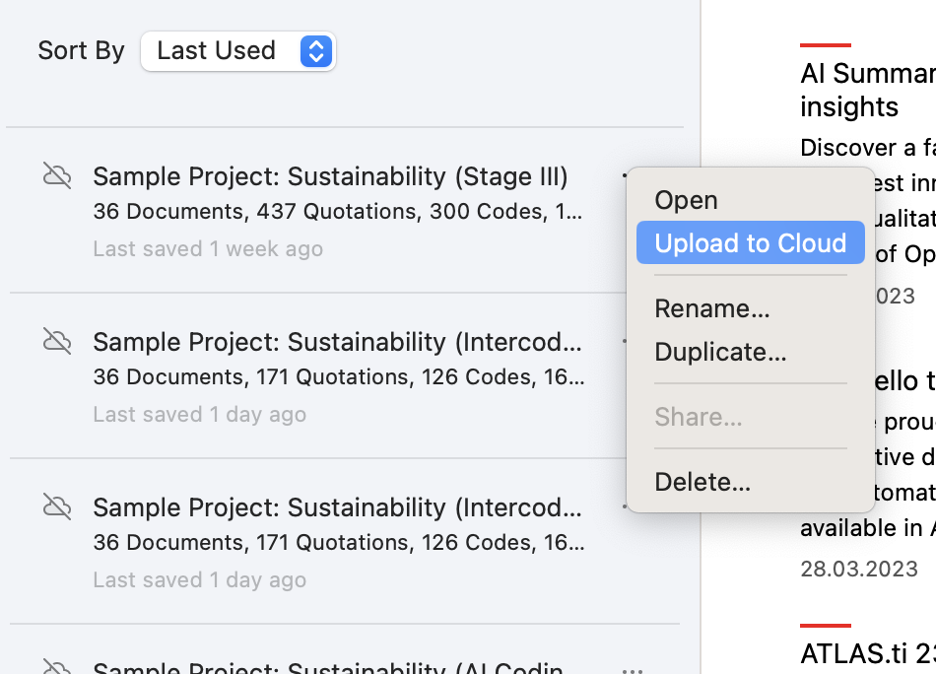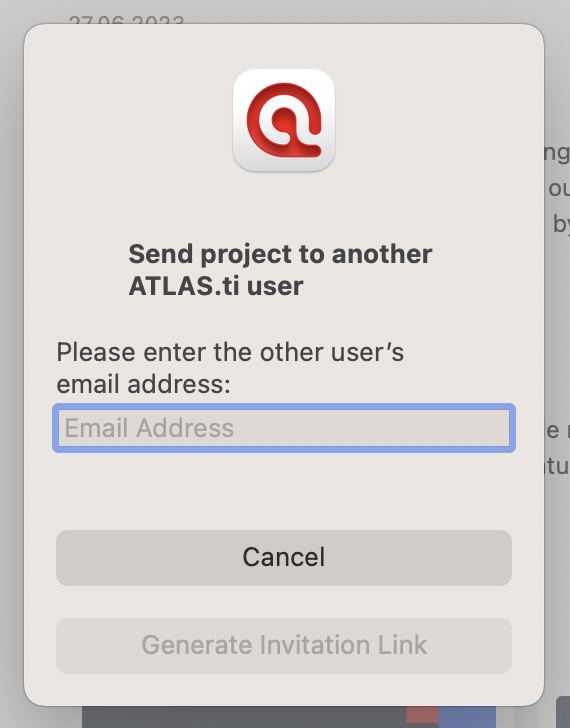Bundling and Sharing ATLAS.ti Projects
- Introduction
- Why back up your data at all?
- Making project bundles in ATLAS.ti Windows
- Making project bundles in ATLAS.ti Mac
- Making project bundles in ATLAS.ti Web
- Cloud-based project storage in ATLAS.ti Desktop
Qualitative researchers work with multiple devices in multiple places and collaborate with many colleagues. That’s why ATLAS.ti makes it easy to take your work with you and to share it with others. You can export your project into a bundle that you can backup or share with others, or you can save your project in our cloud service so you and your colleagues can always access your data wherever you are. Let’s look at how you can export your project and upload it to the cloud.
Why back up your data at all?
It goes without saying that life happens. Your computer may crash, and you may not be able to access your data. Or you may decide that you want to go back to an older version of your project because of some consequential change that you want to reverse. Or it comes time to hand off the project to a colleague. Whatever the reason, it is always prudent to have backup copies of your ATLAS.ti project.
A project bundle is a file that contains all of your documents, codes, memos, and other project-related features. You can bundle all your research into one project file and easily move it to other computers or share it with colleagues. Or if anything goes wrong, you can always use the bundle as a backup and revert to any other version you exported.
Think about backing up your data regularly, especially after having made significant progress or before implementing any big changes (such as restructuring the code system or removing anything from your project). Store your project bundles in a place that you can access in case you have any technical difficulties or need to transfer your data to other devices.
Making project bundles in ATLAS.ti Windows
With any project open, click on File in the toolbar and click on Export in the left menu. The Project Bundle button will appear, and you will be able to export your project while specifying the name and location of your bundle.
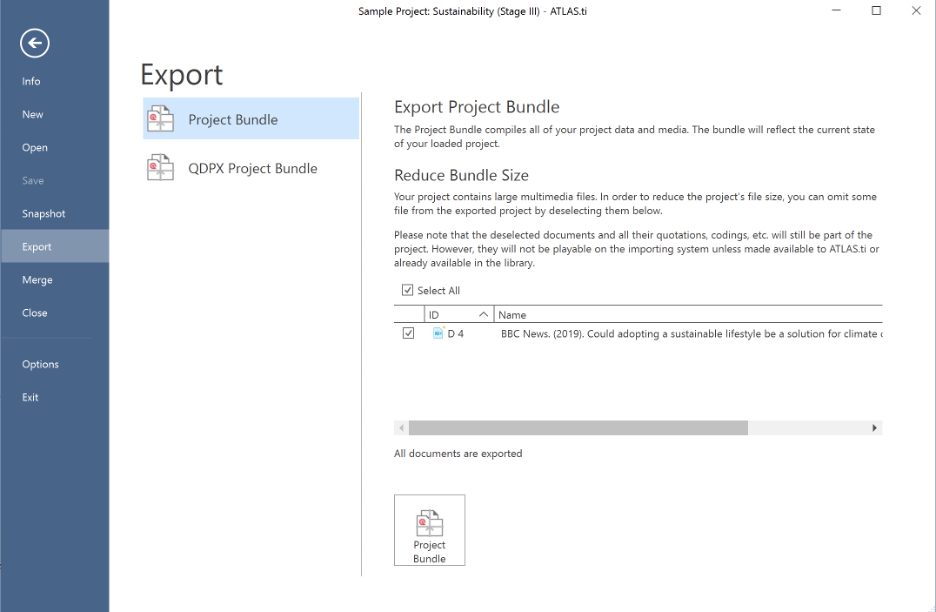
Making project bundles in ATLAS.ti Mac
With any project open, click on the Project menu in the toolbar, hover your mouse over Export and click on Project. You will be able to export your project while specifying the name and location of your bundle.
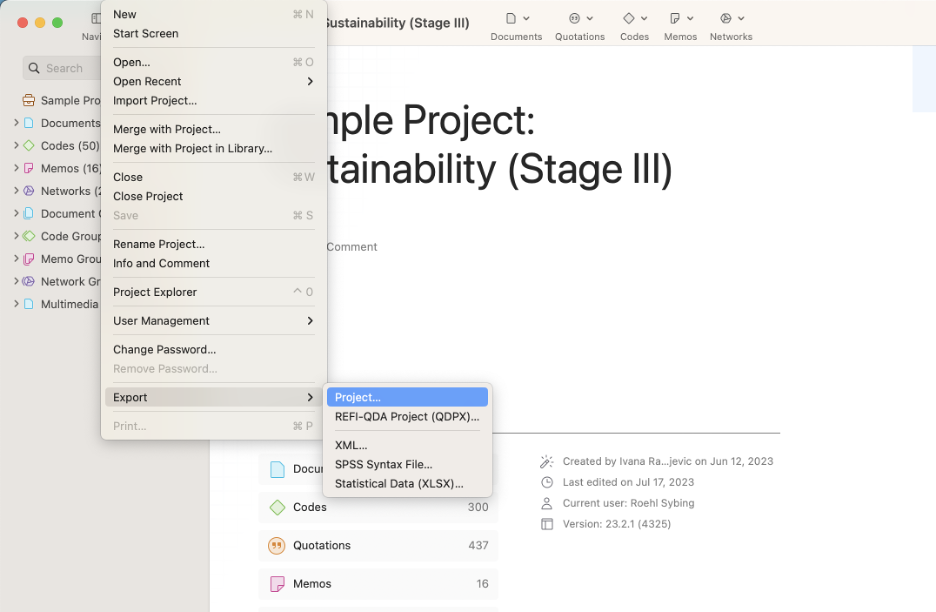
Making project bundles in ATLAS.ti Web
With any project open, click on the three dots in the lower-left corner of the screen to open the project settings. You will be able to download your project to your local device while specifying the name and location of your bundle.
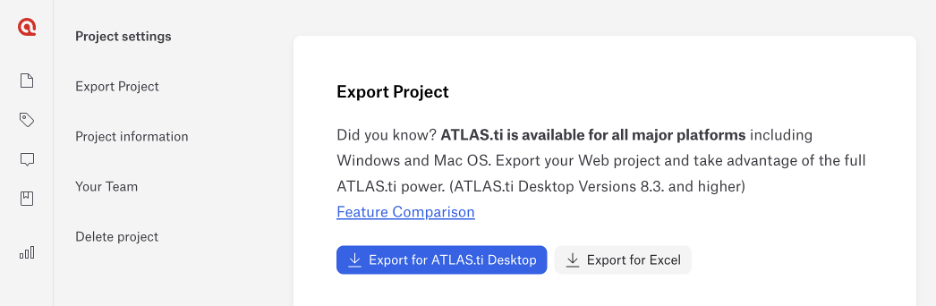
Cloud-based project storage in ATLAS.ti Desktop
You can also store your projects in the cloud for quick and easy access to the most recent version of your research no matter which device you are using. Projects in the cloud can also be shared with other ATLAS.ti users for collaboration on your research.
In the home screen of ATLAS.ti Desktop, click on the three dots next to any project and click on Upload to Cloud in the pop-up menu. Once uploaded, you can download your project to any computer using ATLAS.ti Windows or ATLAS.ti Mac. In addition, any project can be shared with colleagues who also have access to ATLAS.ti.